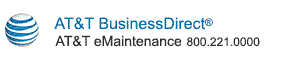|
The Managed Services Search Ticket Results screen displays the search results in a table with the following columns:
- Copy Ticket - For tickets with the status of Closed or Cancel only, this column contains a Copy hyperlink. When you click this link, the Create Ticket screen opens, with data prepopulated from the existing ticket. You can edit the prepopulated data in the new ticket.
- Ticket Number - The ticket number is a hyperlink. When you click this link, the View/Update Ticket screen opens, displaying all of the ticket data.
- Ticket Type - The type of ticket: Client, User, Assist, Release, Administration, Auto Detect, GenChildren, Predictive, Proactive, E-Bonding, Email, or WEB.
- Severity - The severity of the ticket: Critical, Major, Minor, Warning, Normal, or Other.
- Status - The ticket status.
- Org Group - The Org Group associated with the ticket.
-
MCN - The Master Customer Number associated with the ticket.
- GRC/SOC - The Group Revenue Code and Sales Office Code associated with the ticket.
-
Agency Name - The Agency Name associated with the ticket.
-
Agency ID (AHC) - The Agency ID
(AHC) associated with the ticket.
-
Contract Number - The Contract Number associated with the ticket.
-
Contract Description - The Contract Description associated with the ticket.
- NOC - This column is populated only for tickets associated with the MIPNS service.
- Asset ID - The Asset ID associated with the ticket.
- Customer Asset Alias - The customer assigned asset alias associated with the ticket.
- Location ID - The Location ID associated with the ticket.
- Site Name - The Site Name associated with the ticket (applies only to Web Hosting or EHS tickets).
- Asset Address Location - The physical address where the Asset ID is located—i.e., the street address, city, state or province, etc.
- Trouble Description - A brief description of the trouble being reported in the ticket.
-
Time to Restore - The time duration of service restoration, in minutes.
-
Time to Repair - The time duration of equipment repair, in minutes.
-
Fault Description - The fault description.
-
Resolution Description - Description of the problem resolution.
-
Resolution Set Description - The resolution set description.
Command Buttons
- Download Type drop-down - Before clicking the Download Ticket Inventory button to download the search results to a file on your computer, you must select one of the following file types:
- CSV (.csv)
- Microsoft® Excel (.xls)
- Text (.txt - pipe delimited)
- Microsoft® Word (.doc)
- Adobe® PDF (.pdf)
- Download Ticket Inventory button - When the button is clicked, the search results are downloaded to a file on your computer. You must select a file type from the Download Type drop-down before clicking this button.
Copyright © 2017 AT&T. All rights reserved.
|