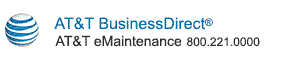Pre-Populated Read-Only Fields (MRG tickets)
The following fields are pre-populated on the screen and are read-only.
- Ticket Number
- Ticket Status
- Approval Status
- Completion Date
- Related Ticket Number(s)
- Acknowledgement Status (displayed only for MRG tickets)
Contact Details
- Requester Contact:
- Company Name
- SubCompany Name
- Name
- Phone Number
- Email
- Contact Hours for the Requester:
- Monday thru Friday
- Satuday & Sunday
- Alternate Contact:
- Contact Hours for the Alternate Contact:
- Monday thru Friday
- Satuday & Sunday
Description of Work
Work Location
- Street
- CLLI
- City
- State/Region
Planned Date
- Planned Start Date is the scheduled start date and time of the change request:
- Planned End Date is the scheduled start date and time of the change request:
- Duration of cut-off is the time required to complete the change request.
- Time Zone
Task Details
- Task Number is a hyperlink which opens the View/Update Change Management Task screen for the task.
- Circuit Format
- AT&T Circuit ID
- Requestor Circuit ID
- Requestor Ticket ID
- MCN
- Org Group
Log Details displays the updates and comments which have been applied to the ticket.
Pre-Populated Read-Only Fields (non-MRG tickets)
The following fields are pre-populated on the screen and are read-only.
- Ticket Number
- Ticket Status
- Notification Type
- Approval Status
- Summary
Planned Change Ticket Date
- Planned Start Date is the scheduled start date and time of the change request:
- Planned End Date is the scheduled start date and time of the change request:
- Time Zone
Customer Ticket Information
- Customer Name
- Customer MCN
- AT&T Circuit ID
- IOC Circuit ID
- Address
- City
- State
- Country
- Location ID
- A Address
- Z Address
- AT&T IP Address
- CER Name
- Slot
- Associated Port
- Port Number
- Port Speed
- Base Channel
- Org Group
- Site Id
(displayed only for tickets associated with GMIS service)
- Customer IP Address
(displayed only for tickets associated with GMIS service)
Comments Field (MRG tickets only)
You can enter text in the Comments field and select the Add Comments button to add it to the log.
Copyright © 2017 AT&T. All rights reserved.