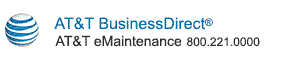|
Search Selections
- General - When the General radio button is selected you can search by Org Group, MCN & GRC/SOC, and/or ACNA/BAN by making selections from the three list boxes on the right of the screen. To search, highlight an entry in the available list boxes and use the Add button to move it to the selected list box. To remove an entry from the selected list box, highlight it and use the Remove button to move it back to the available list box.
- Circuit ID - When the Circuit ID radio button is selected, the text box is active for entering a Circuit ID. You can also search by MCN & GRC/SOC and/or ACNA/BAN using the available and selected list boxes.
- Asset ID/Equipment ID - When the Asset ID/Equipment ID radio button is selected, the text box is active for entering an Asset ID. You can also search by Org Groups using the available and selected list boxes.
Note: Availability of the selection list boxes is based on how you are provisioned.
Change Ticket Details
- Planned Change Ticket Date - You can use these fields to specify of date range of when change requests are planned.
- Ticket Type - Select a radio button to search for open tickets, closed tickets, or both.
Buttons
- When the Submit button is clicked, the system will validate all of the required fields. If any are missing, they will all be displayed at once in a Java alert window. If the request is successful, the Change Management Search Results window opens.
- When the View and Download Audit Report button is clicked, the system will generate an audit report and display it on the screen.
- The audit report displays the fields such as Ticket Number, Summary, Planned Start Date/Time, Planned End Date/Time, Customer Name, Customer Contact Name, Customer Email Address, Notification Status, and Notification Date/Time in a table. If there are multiple pages of results, navigation links are provided to scroll through the table entries.
- Click the Download Audit Report button at the bottom of the table to download the displayed audit report in Excel.
- When the Download Historical Report button is clicked, the system will generate a historical report and provide a link when the report is ready to view.
- When the Reset button is clicked, the system will clear all values in the change management search ticket window.
Copyright © 2016 AT&T. All rights reserved.
|