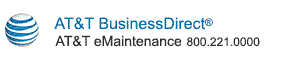Home
Clicking the Home link takes the user to the Managed Services Trouble Reporting Home page.
Create Ticket
Clicking the appropriate problem type from the Create Ticket menu takes the user to the Create Ticket screen for that problem type:
- Fault - This category should be selected for any break / fix issue where the service was working before but is not currently working or does not appear to work.
- Informational - This category should be selected when there is no Trouble or Change to report/request, you are simply looking for some type of information or data related to your service.
- Service Assurance Change Request - This category should only be used to request routine changes or modification to the service that is non contract or billing effecting. Example: A Route Change or an Access List modifcation. This type of request would not include bandwidth upgrades or adding/removing service options. For these types of requests, please contact your AT&T Account Team, Account Executive, or Service Manager.
Note: Service Assurance Change Request is applicable only for BVOIP, MIS, PNT, and Web Hosting service lines.
If the user selects a link and does not have permissions to create a ticket, an error message displays.
Search Ticket
Clicking the Search Ticket link takes the user to the Search
Ticket page.
View My Profile
Clicking the View My Profile link takes the user to the
View/Edit User Profile page.
Scheduled Maintenance
Clicking the Scheduled Maintenance link takes the user to the
Scheduled Maintenance page.
If the user is not provisioned for Scheduled Maintenance, this link does not appear.
Global TACACS
Under Global TACACS are two links:
- Request a Customer Read-Only ID - This link takes you to the Global TACACS: Request a Customer Read-Only ID form.
- Change My Read-Only ID Password - This link takes you to the Global TACACS: Change My Read-Only ID Password form.
This menu item only appears if you are provisioned for TACACS access.
Report & Track Voice and Data Troubles Home
Clicking the Report & Track Voice and Data Troubles Home link takes the user to the AT&T eMaintenance for voice and data troubles home page.
If the user is not provisioned for voice and data troubles, this link does not appear.
AT&T BusinessDirect
Clicking the AT&T BusinessDirect link takes the user to the
AT&T BusinessDirect page.
Write to Us
The Write to Us link opens the Give Us Your Feedback, Comments, and Suggestions screen.
Help
From the Help menu, General Help was selected to bring up
this online help for AT&T eMaintenance for Managed Services.
The second menu item in the Help menu is Application Tutorial.
Using the third menu item in the Help menu, the user can select
either Show Quick Help (opens all Quick Help) or Hide Quick Help
(hides all Quick Help).
Close
Clicking the Close link closes the application without saving the data.
Copyright © 2017 AT&T. All rights reserved.
|