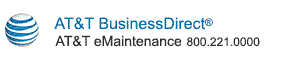Search Asset Inventory by Service
Select a service from the drop-down menu and click the Search button. You will be taken to the Search Asset Inventory by Service screen.
Customer Asset Alias
The results of your asset inventory search will appear in the asset selection table. In the asset selection table, the Select Asset column will have a check box displayed for each row returned by the Search Asset Inventory by Service search. Select a check box to add or edit the Customer Asset Alias value for the Asset ID.
When selection is complete, click one of the command buttons:
- Update - Changes will be saved.
- Reset Form - No changes will be saved. The Customer Asset Alias values will be reset.
To assign the same Customer Asset Alias to multiple Asset ID's, click the Create Bulk Alias button.
Create Bulk Customer Asset Alias
By clicking the Create Bulk Alias button, the following changes occur on the screen:
- Create Bulk Alias button is renamed Cancel Bulk Alias
- Range From: drop-down menu is displayed
- Range To: drop-down menu is displayed
- Go button is displayed
- Common Bulk Alias text box is displayed
- Apply Alias button is displayed
To assign a common Customer Asset Alias to multiple Asset ID's, select the records you wish to update using one of these methods:
- Choose a starting record number using the Range From: drop-down menu and an ending record number using the Range To: drop-down menu. Click the Go button to select the chosen record range.
- Click individual check boxes next to the record numbers you wish to update. You do not have to choose consecutive records.
- Use the Range From: and Range To: selection in conjunction with the individual record selection.
When you have selected all the records you wish to update, in the Common Bulk Alias text box enter the Customer Asset Alias value you want to assign. Click the Apply Alias button.
When record selection is complete and you have applied the alias, click one of the command buttons:
- Update - Changes will be saved.
- Reset Form - No changes will be saved. The Customer Asset Alias values and the screen display will reset.
Copyright © 2017 AT&T. All rights reserved.